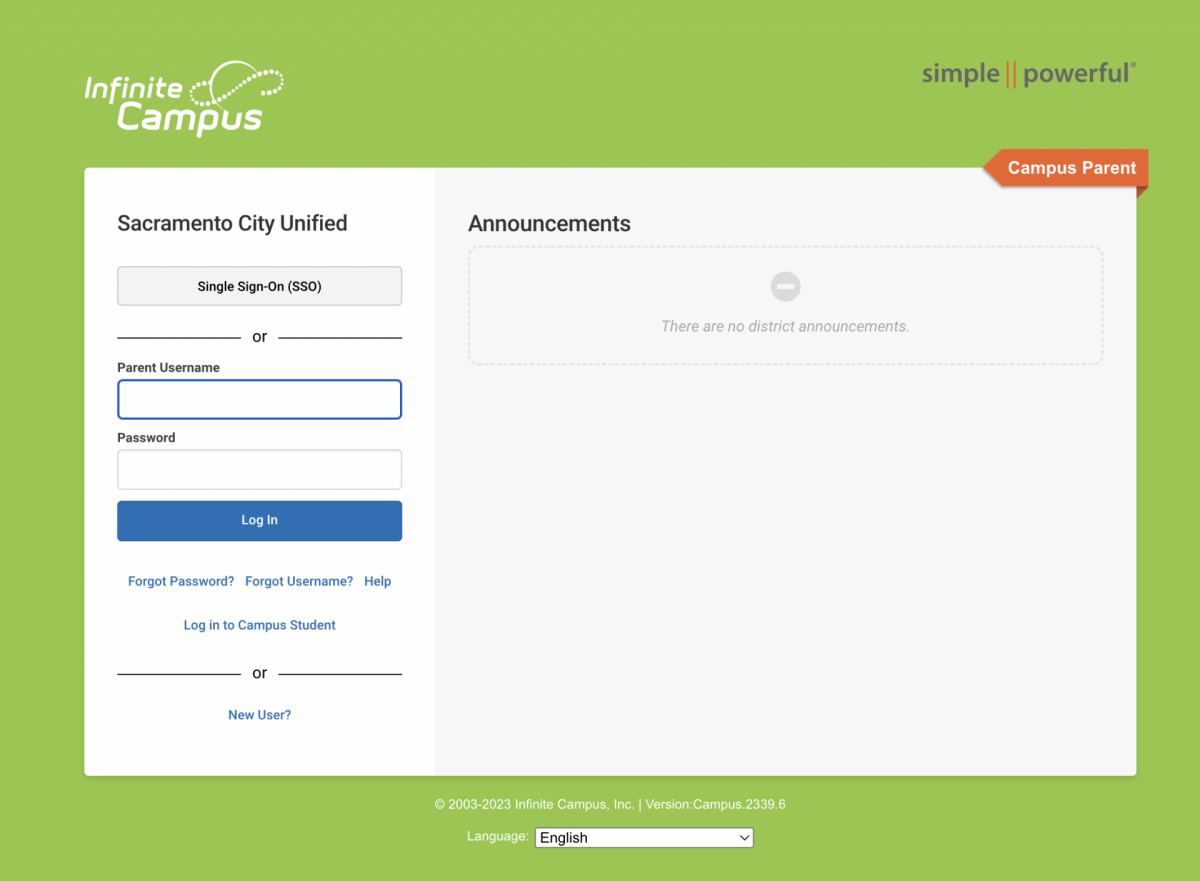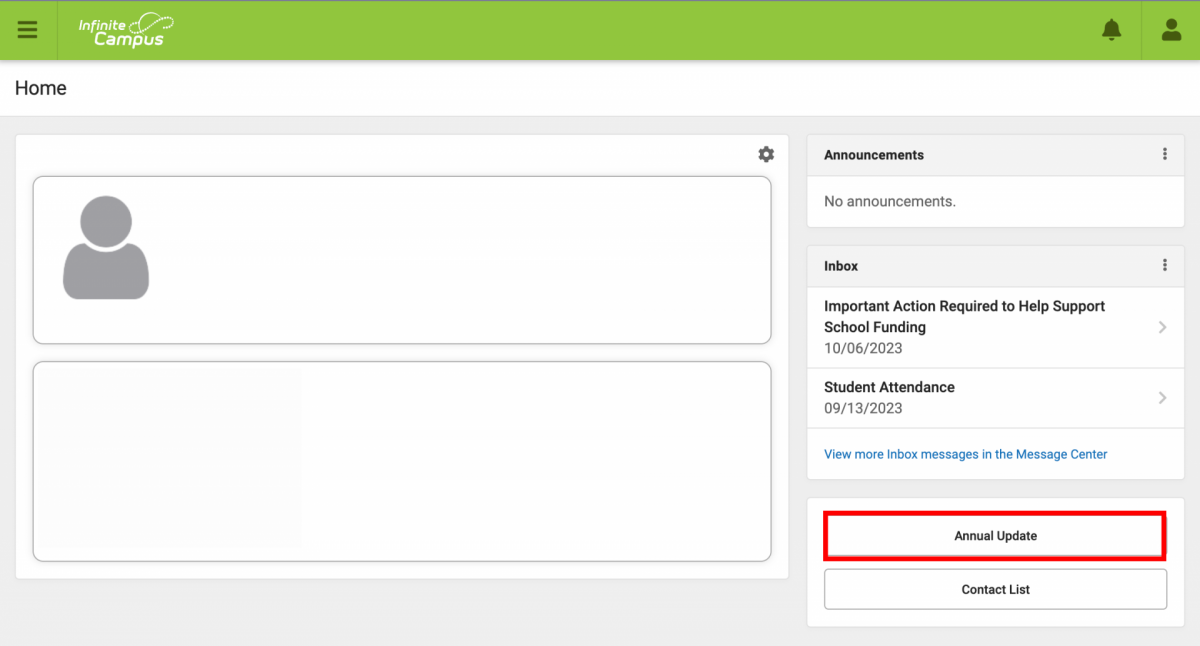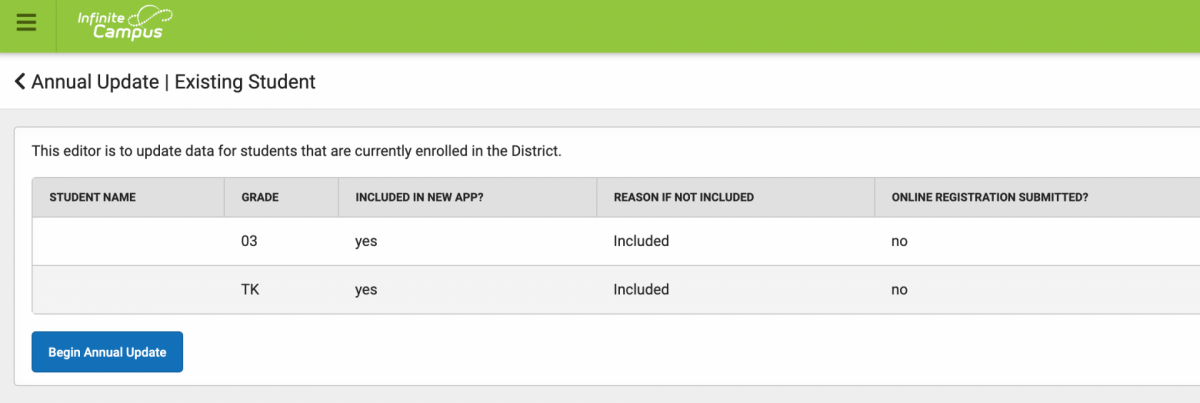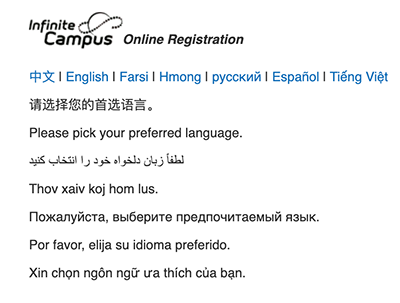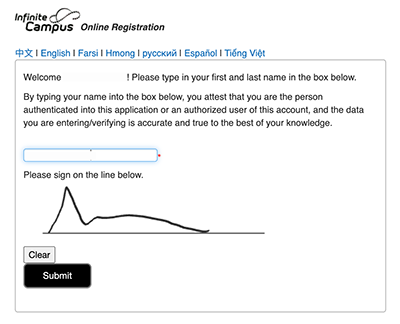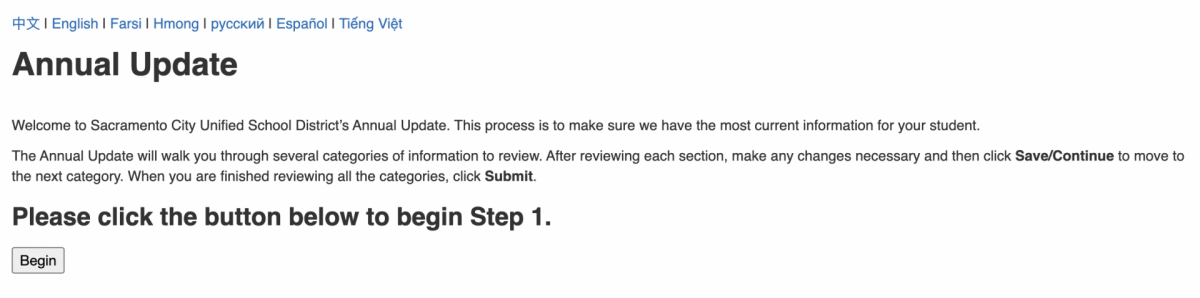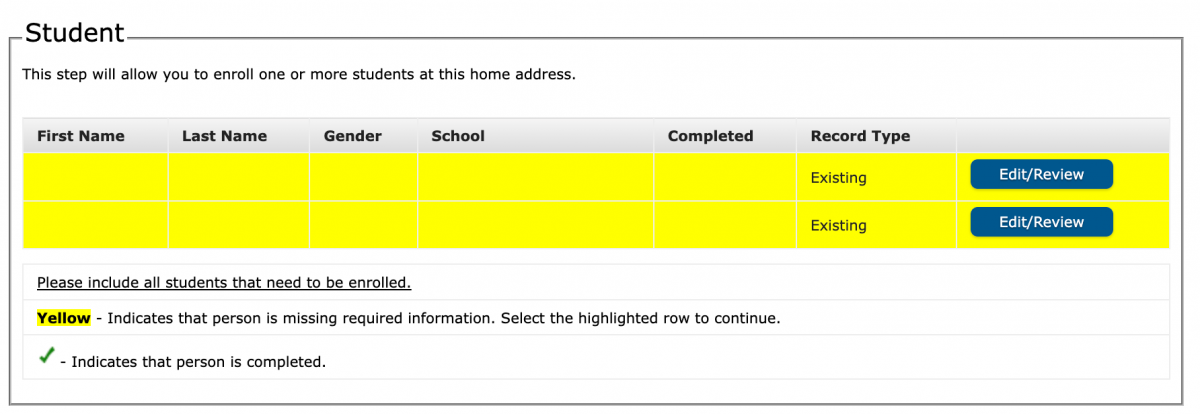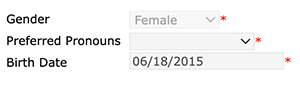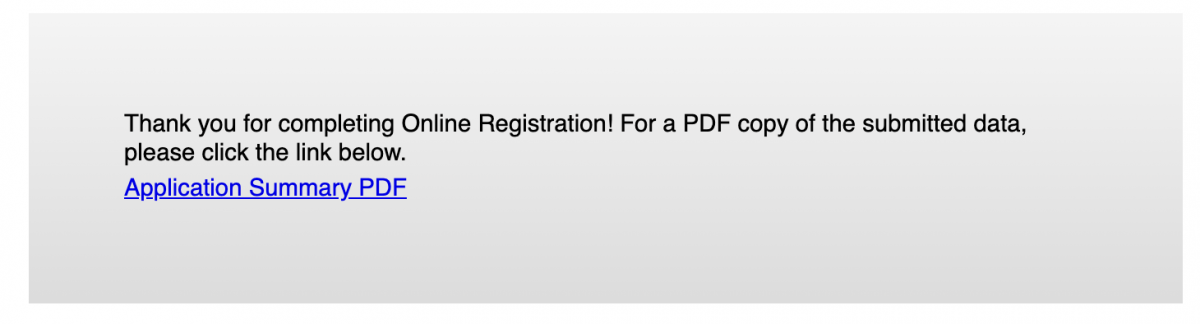Please note that the Annual Update can be submitted only once
per family and may only be completed by guardians listed in the
primary household.
If any changes or updates are required for your Annual Update
form, please call the Enrollment Center at (916) 643-2400 for
assistance. Thank you for your cooperation.
Step One: Log In
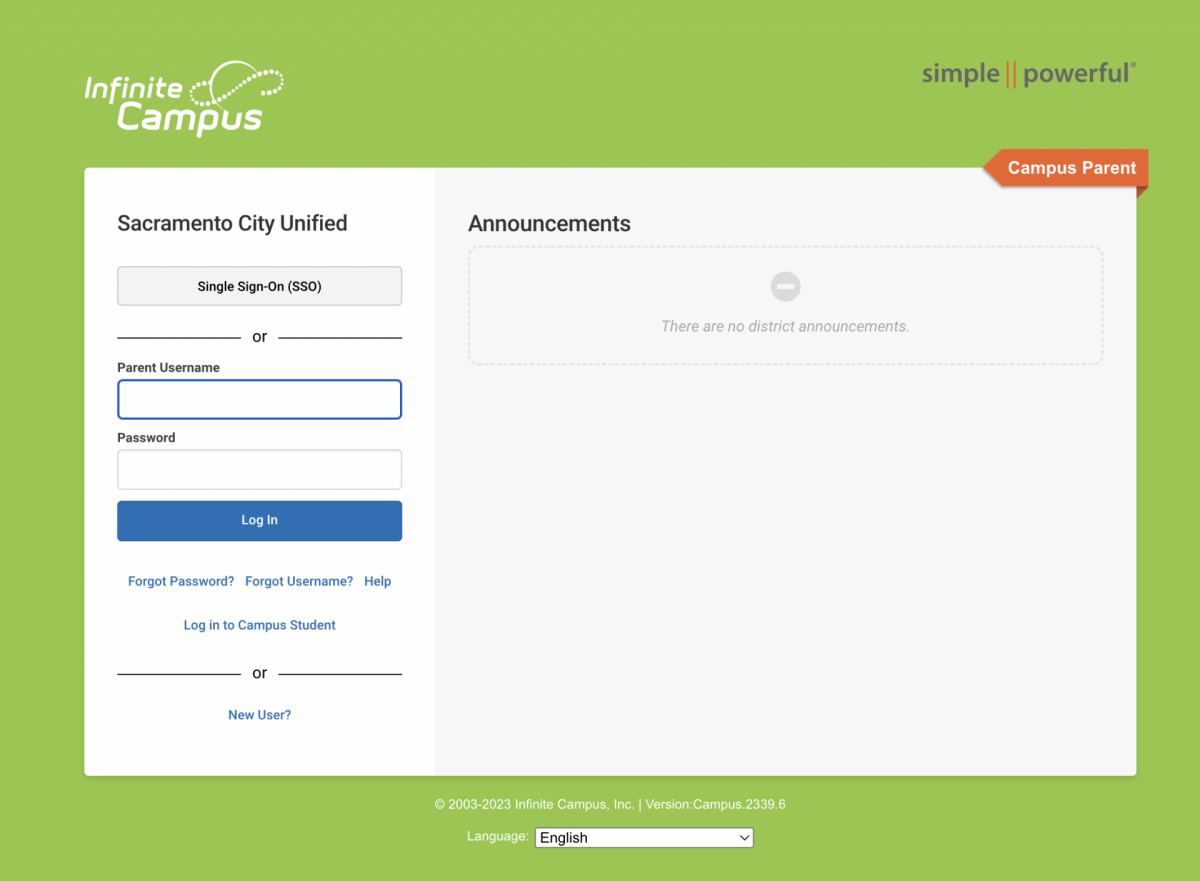
Log in to your
Infinite Campus Parent Portal account.
If you do not have an Infinite Campus Parent Portal account,
request an activation key from your student’s school office to
create an account.
Step Two: Navigate to the Annual Update Form
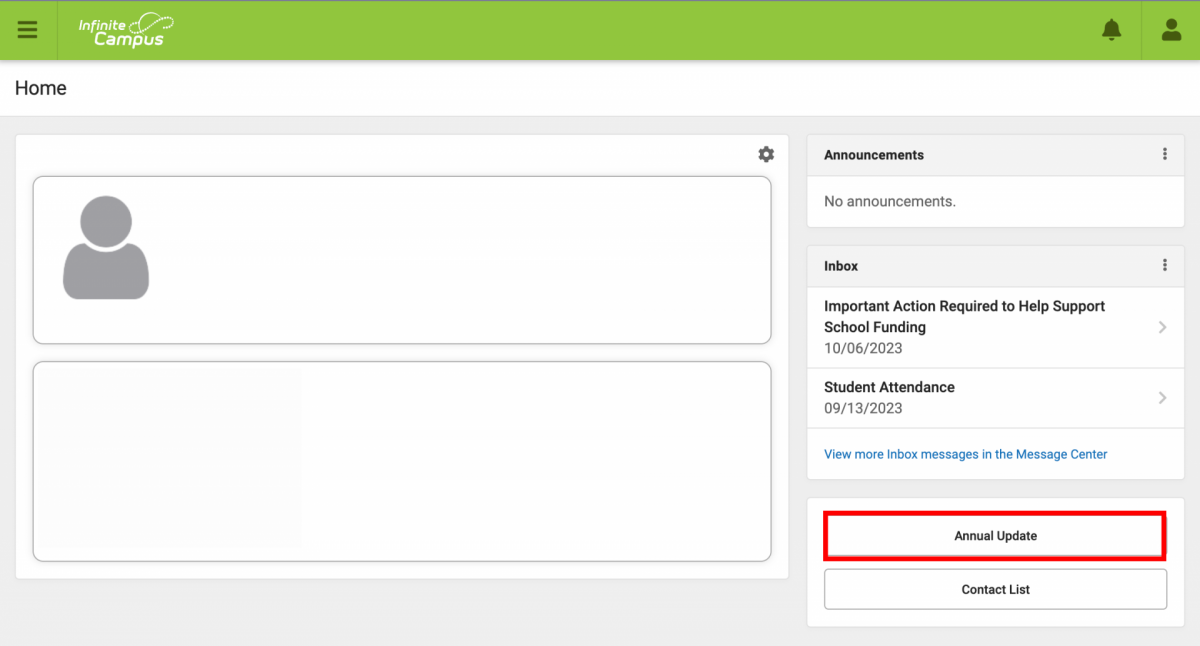
Once you have successfully logged into your Parent Portal
account, click the Annual Update button on the
bottom, right side.

On the next screen, click Start next to the
2024-2025 Annual Update Existing Student
form.
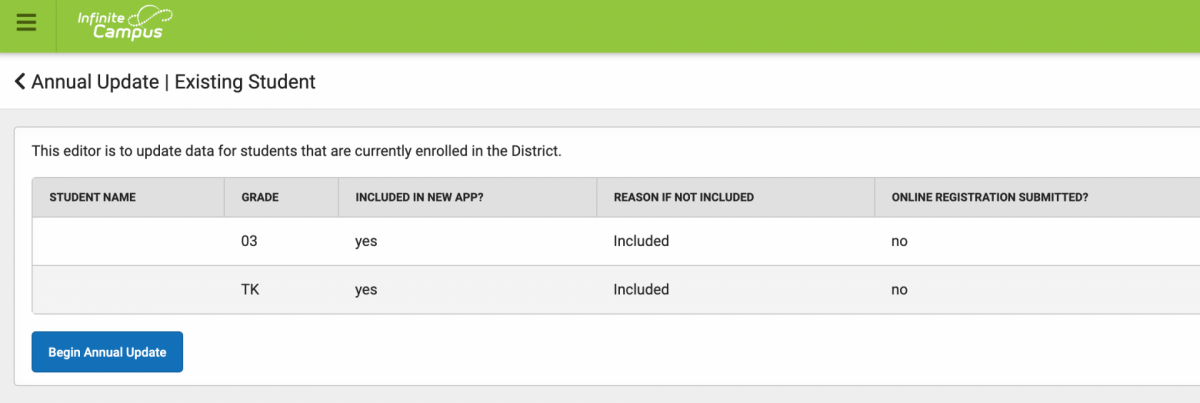
On the following screen, check that your student(s) information
is listed correctly and then click the Begin Annual
Update button.
Step Three: Start the Annual Update Form
A new browser window will open. Follow the prompts to launch the
form.
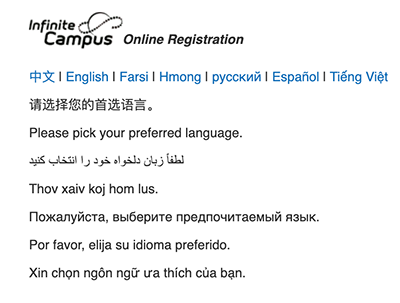
Please pick your preferred language at the top of the page.
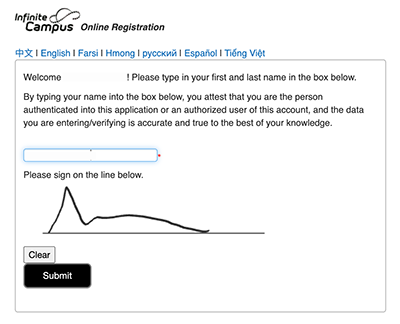
The next screen will require you to type and sign your name.
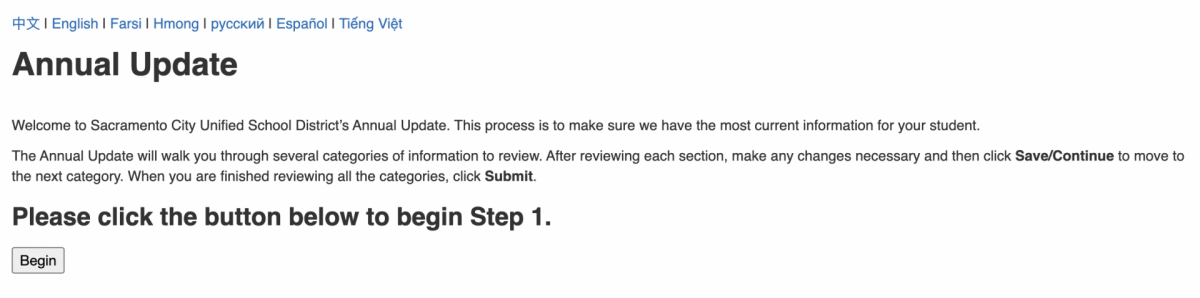
Click Begin to start reviewing your household’s
information.
Step Four: Review your Household Information

The Annual Update will walk you through four steps of information
to review:
-
Student(s) Primary Household – home phone,
home address and mailing address. If you need to make a change
to an address you must upload verification documentation.
-
Legal Parent/Guardian – contact information
for legal guardians in the household.
-
Student – demographics, housing, student
services, contact relationships, health services, and release
agreements.
Reviewing your Household Information
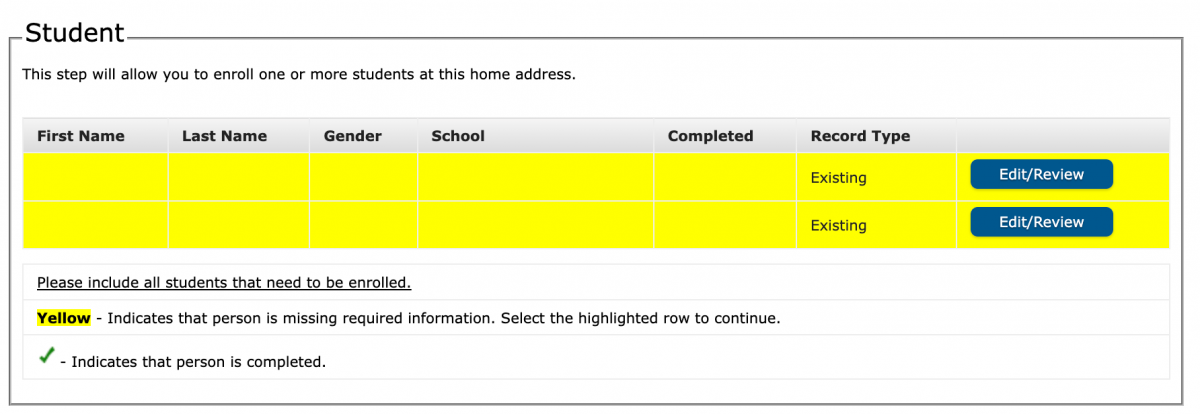
As you review information, you may find information that is
highlighted yellow. This indicates that required
information needs to be updated. Click the
Edit/Review button(s) to go through the
information needed for each person.
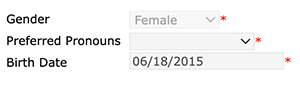
There also may be some required fields that are blank that need
to be filled in. This may be that the field was not required when
you registered your student(s). Please update or complete all
fields marked with a red asterisk as they are
mandatory.
Release Agreements

Each year, parent/guardians are required to review release
agreements for each student in their household. These
release agreements include acknowledgement of reviewing the
SCUSD Parent and
Student Rights Handbook, media release, student access to
Google’s additional services, and agreement of the Technology
Acceptable Use Policy.
Move Through the Steps to Complete the Form
After reviewing each section, make any changes necessary and then
click Save/Continue to move to the next section
until you reach the end of the page. Then click
Save/Continue to move to the next step until you
finish all four.

When you are finished reviewing all the steps, click the
Submit button.

A pop-up window will ask you to confirm that you are ready to
submit. Click the Confirm button.
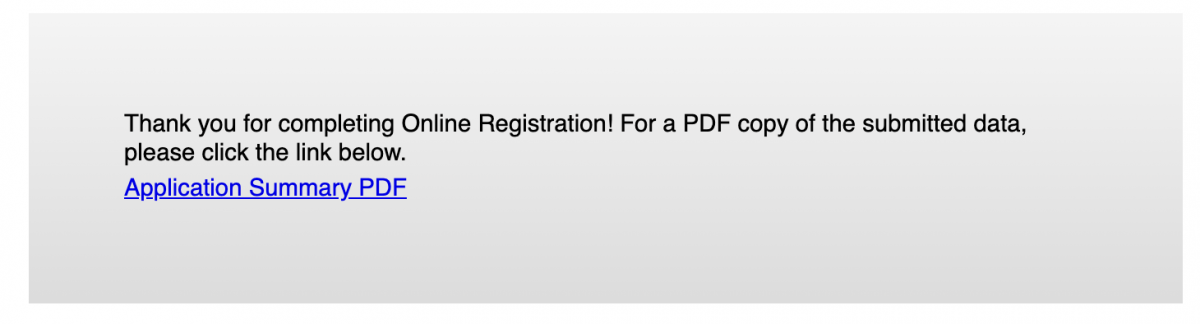
You will receive a confirmation screen with a link to the
Application Summary for you to download.

You can also go back to your Parent Portal home page and click
the Annual Update button again to see the form
is complete.
If any changes or updates are required for your Annual Update
form after submission, please call the Enrollment Center at (916)
643-2400 for assistance.
Annual Update Approval
Once your application has been approved, you will receive an
email confirmation. Forms with updated address and/or contact
information may take up to 7-10 business days to be verified.
If you have any additional questions, please contact the
Enrollment Center at (916) 643-2400.